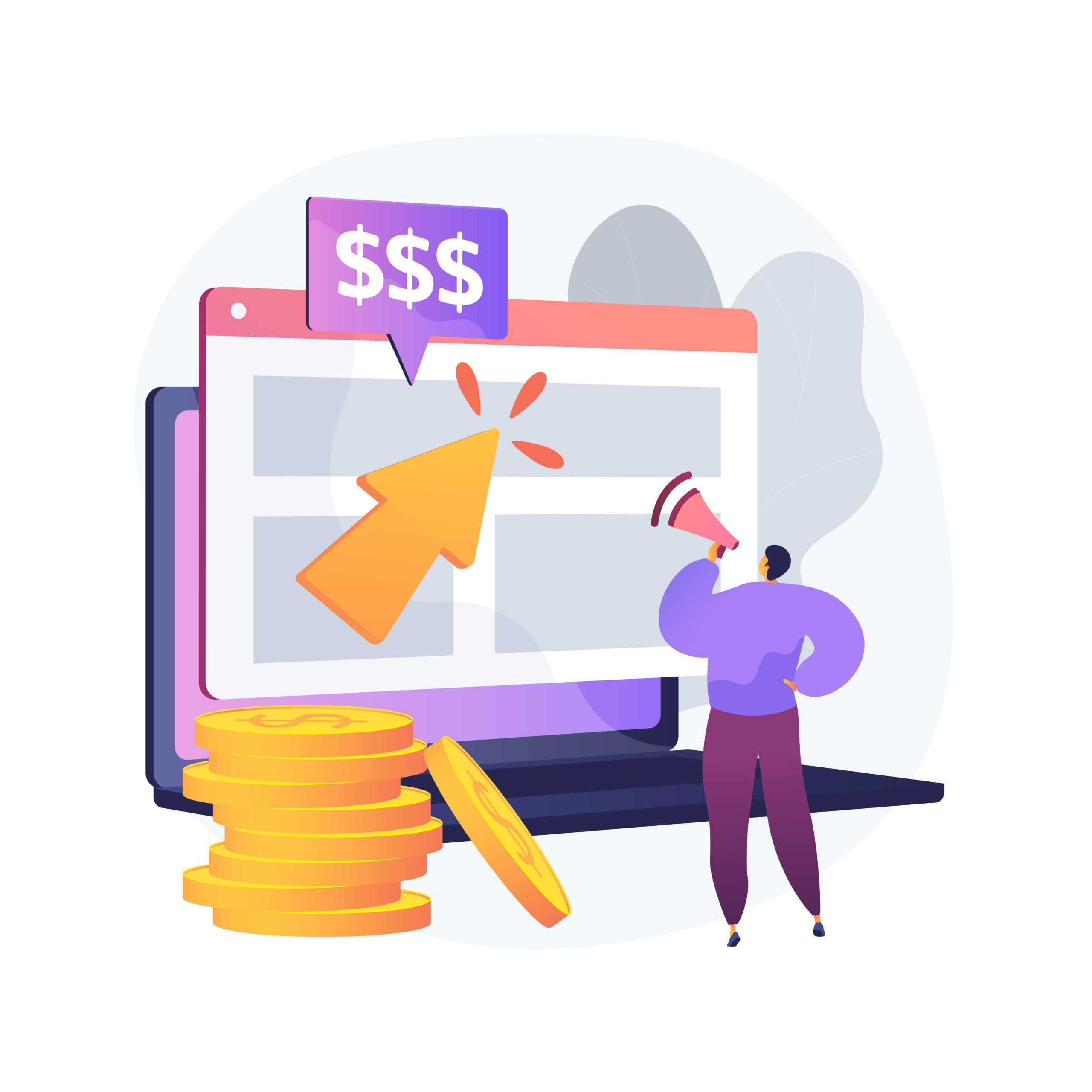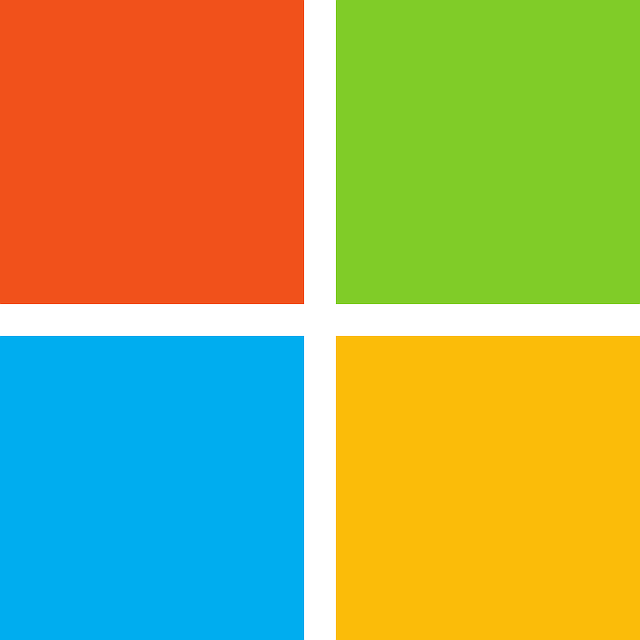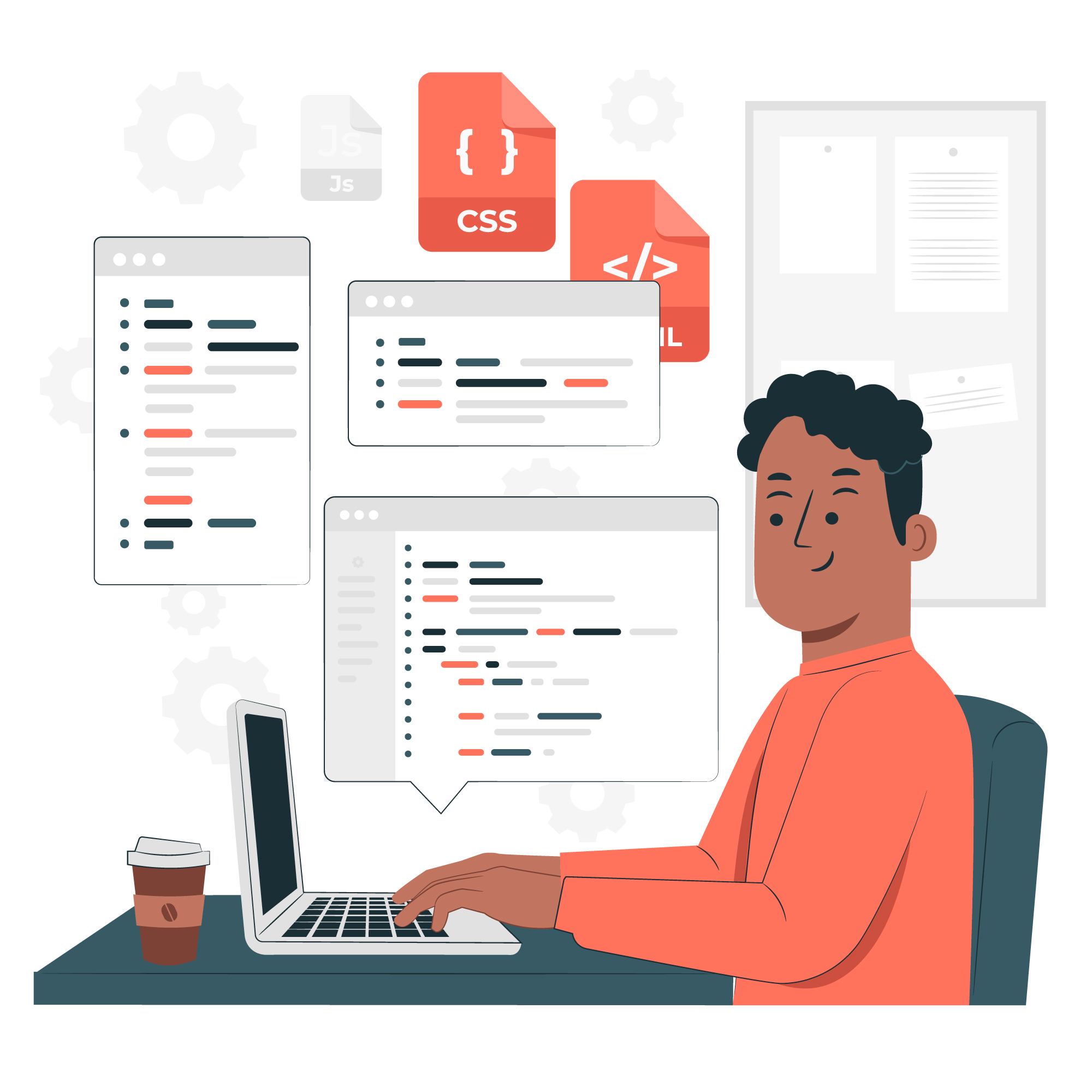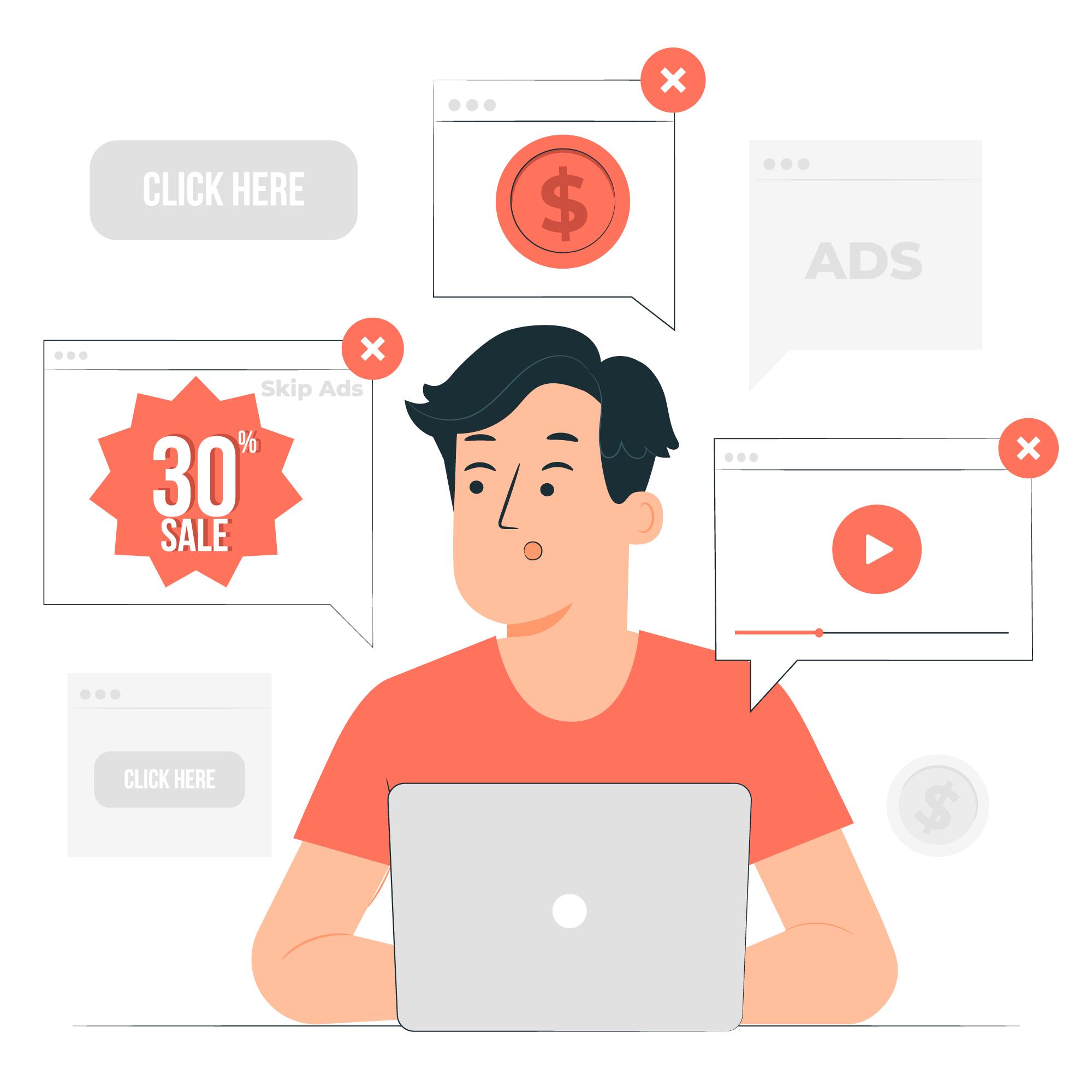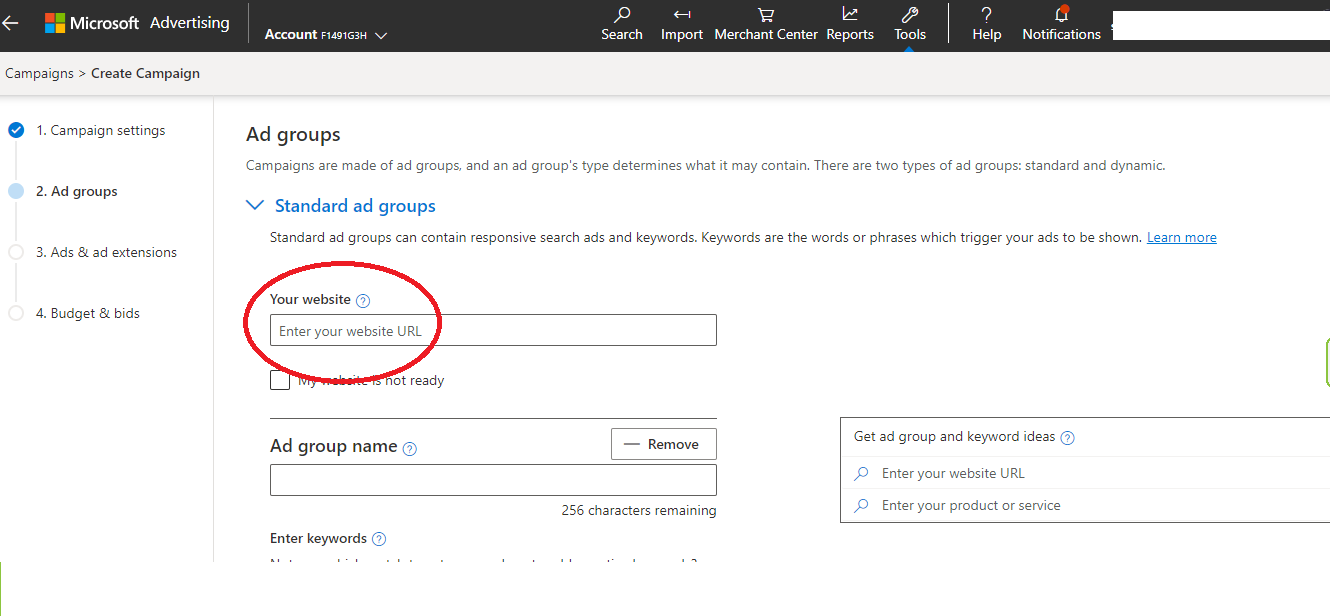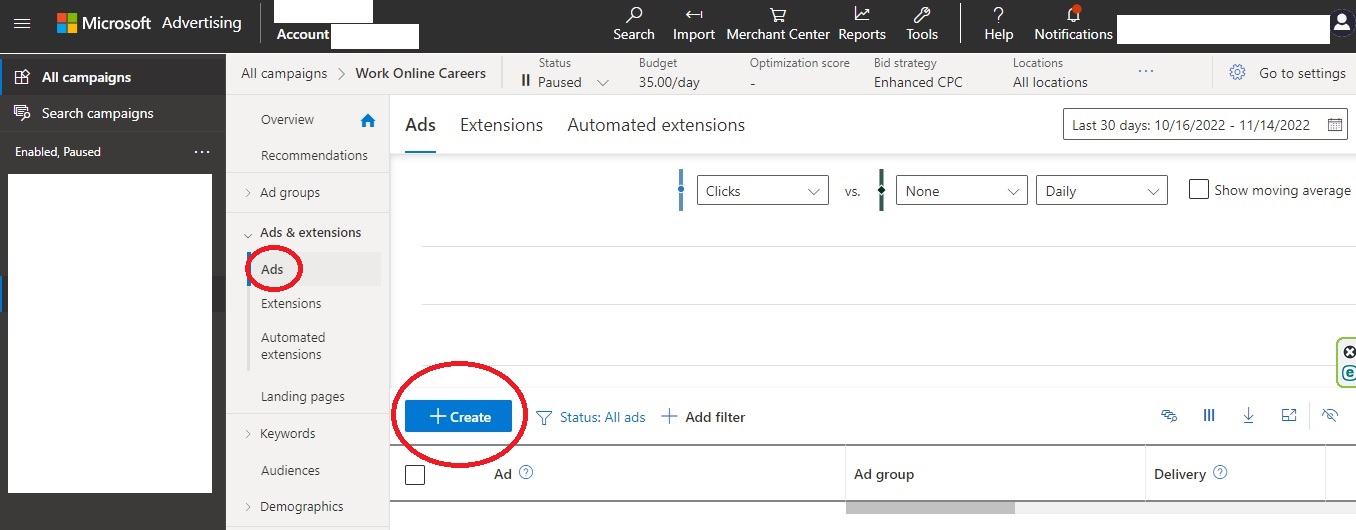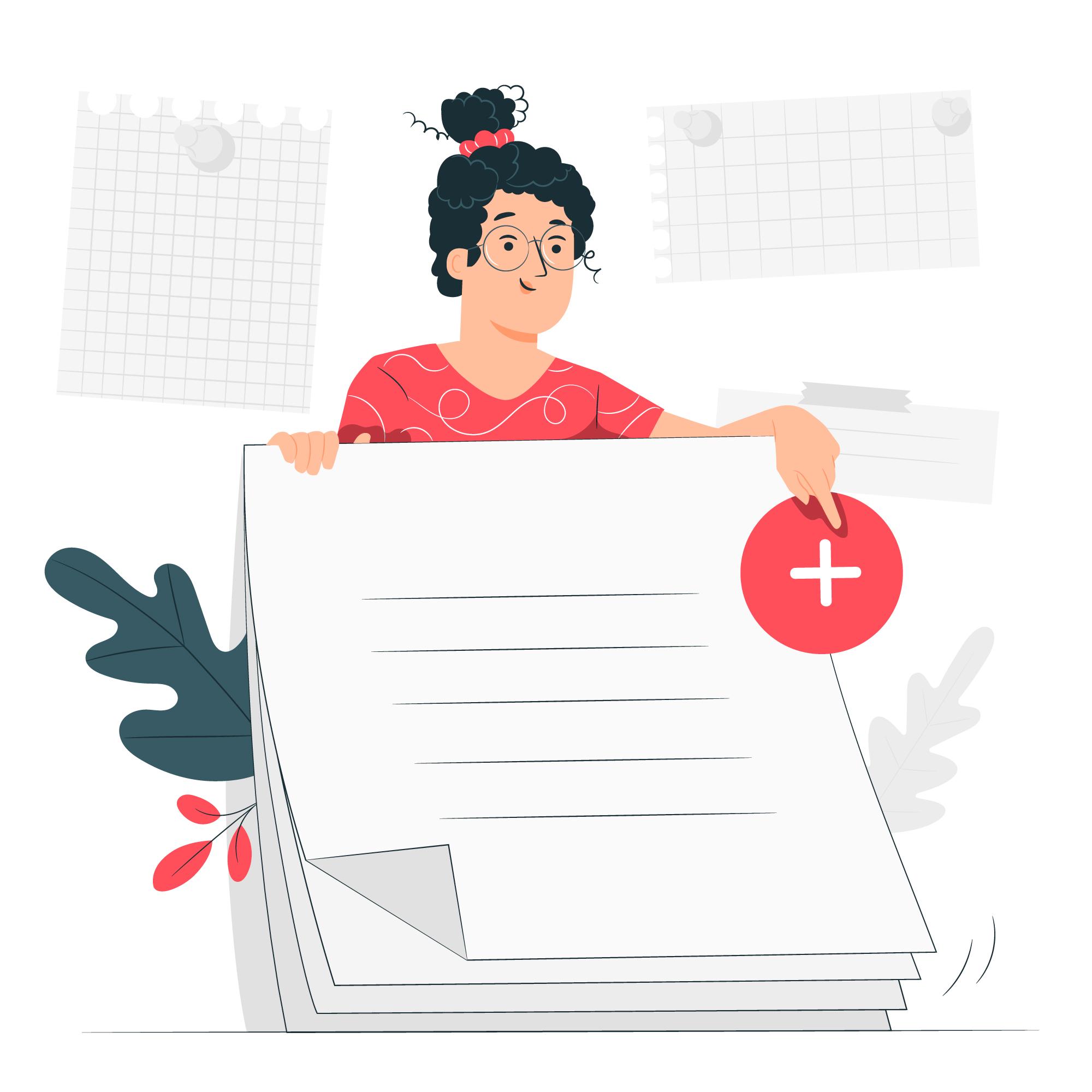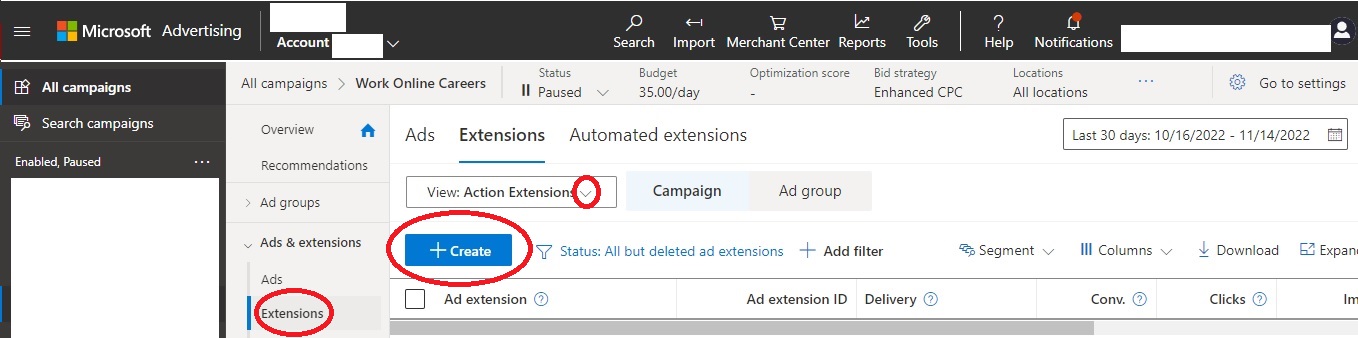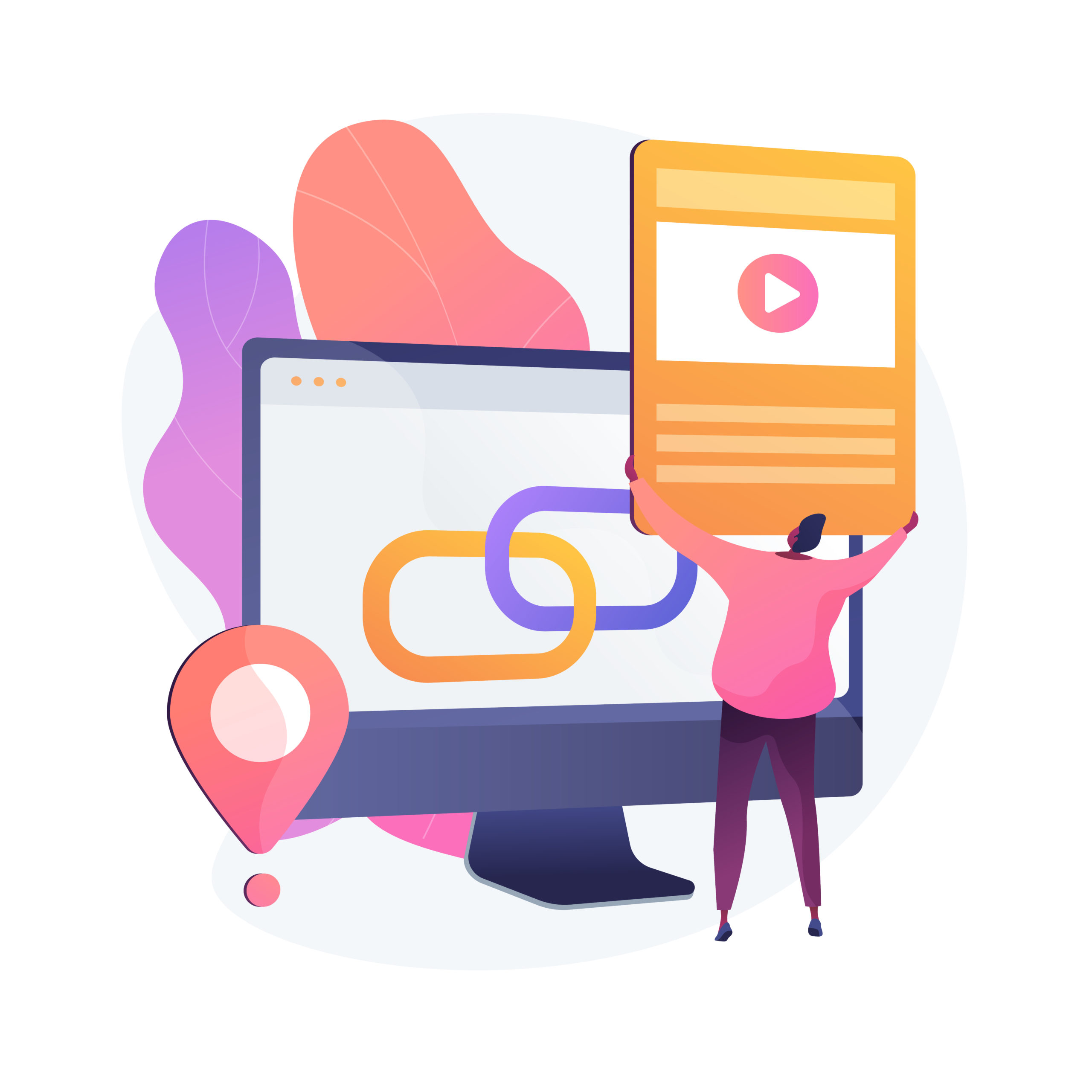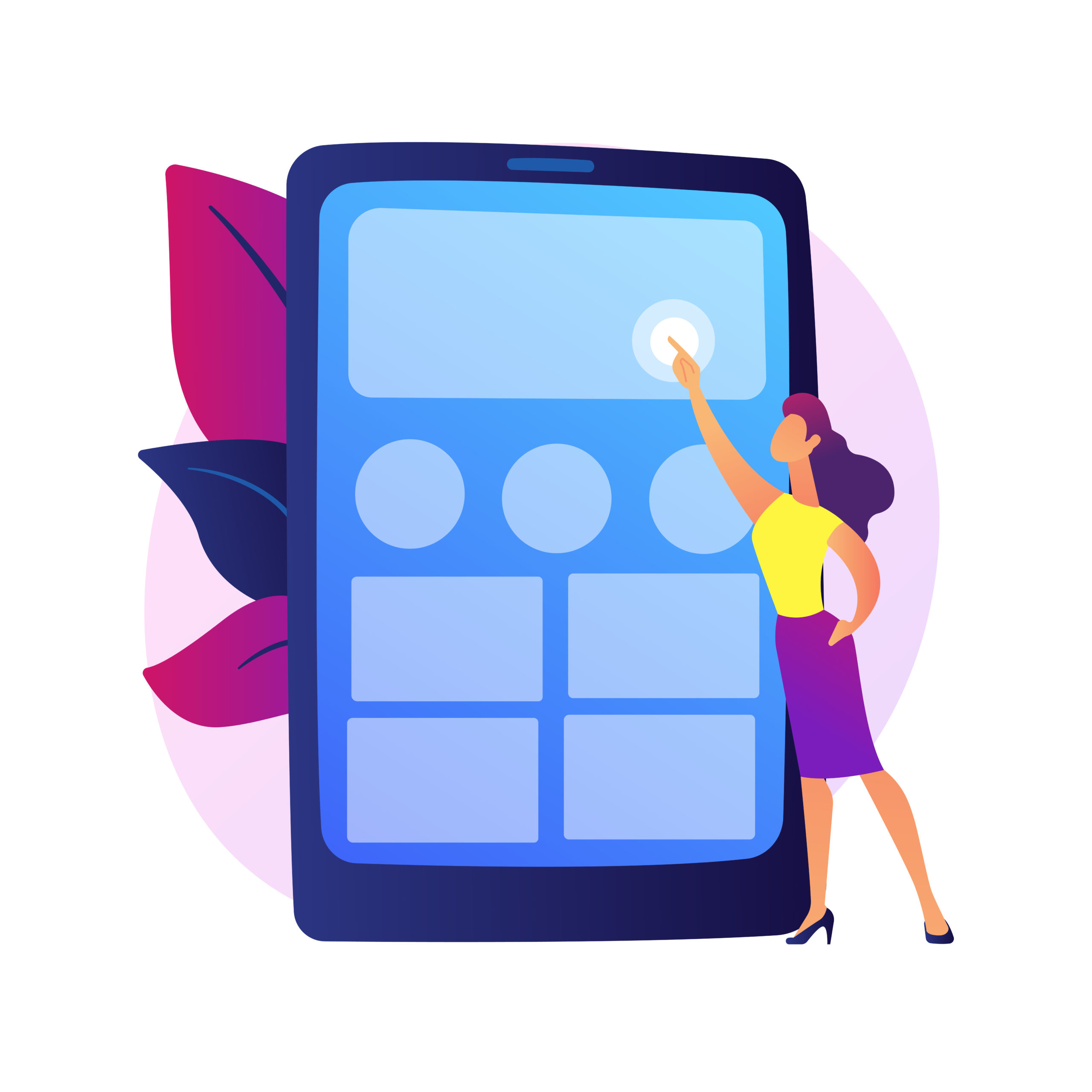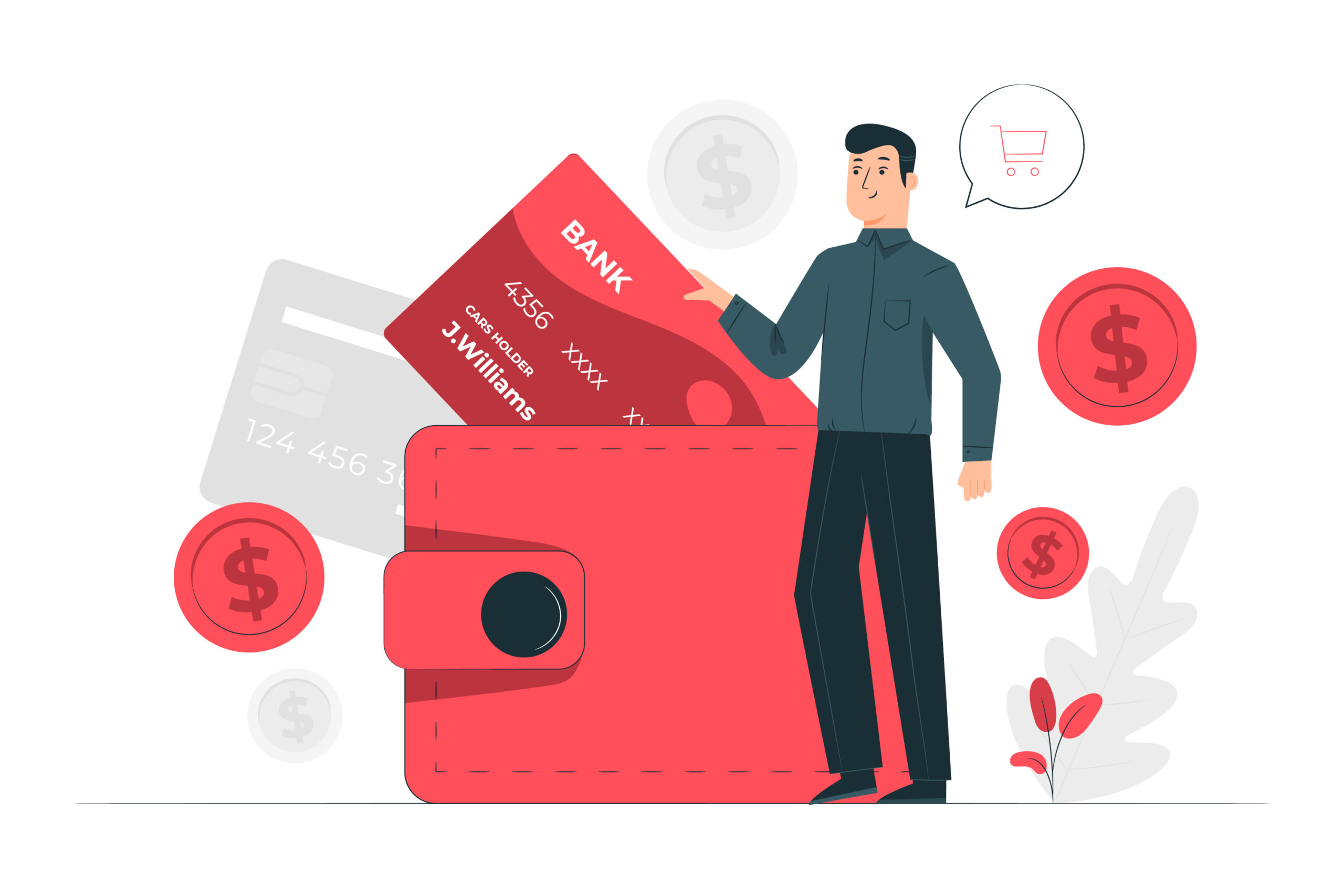BING EXTENSIONS
Extensions are add-ons for your advert. You should add as many extensions as possible to your advert. The more extensions, the higher your Bing Ad position and the higher your CTR (Clickthrough Rate).
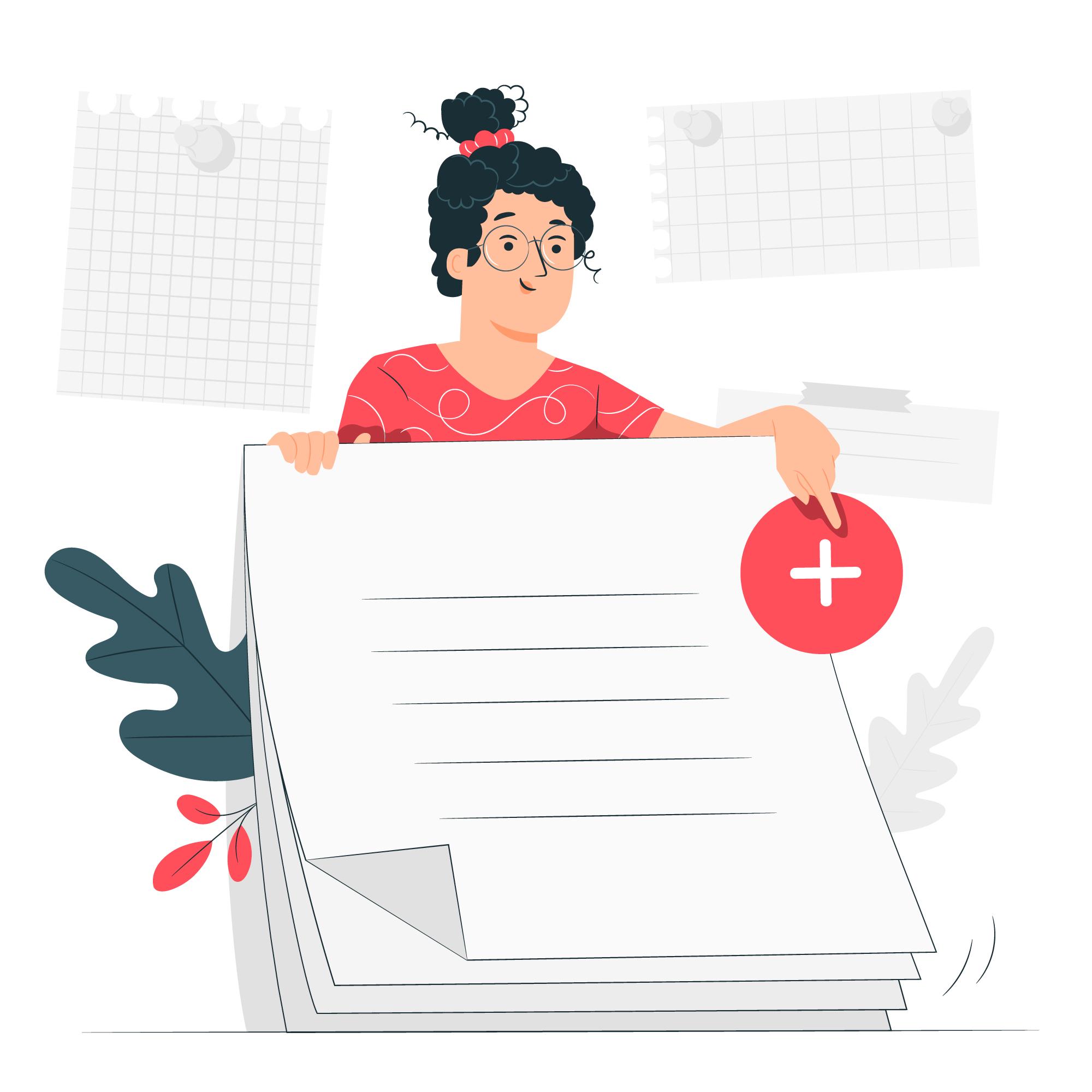

Click on "Ads and Extensions" on the left vertical menu.

Now click "Extensions" on the left vertical menu.

Select the Type of Extension from the drop down list, which is small red circle(below on diagram), next the word "view:"

Select your Extension (Action, App, Call, Callout etc)

Now click the blue + Create button

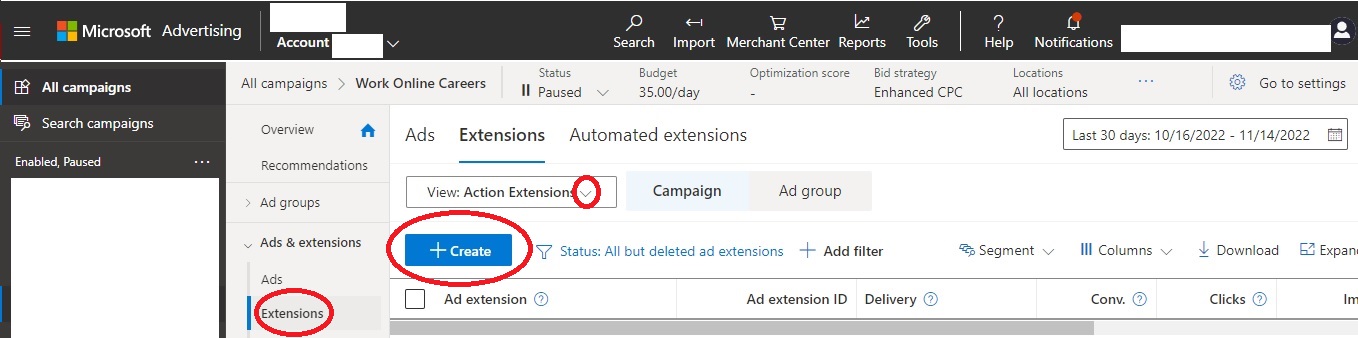

SITELINK EXTENSIONS
Sitelink extensions are additional links that you can add to your Ad to direct users to specific pages on your website. These links are used to promote specific products, services, or sections of your site and are designed to help users find what they are looking for more quickly & easily.
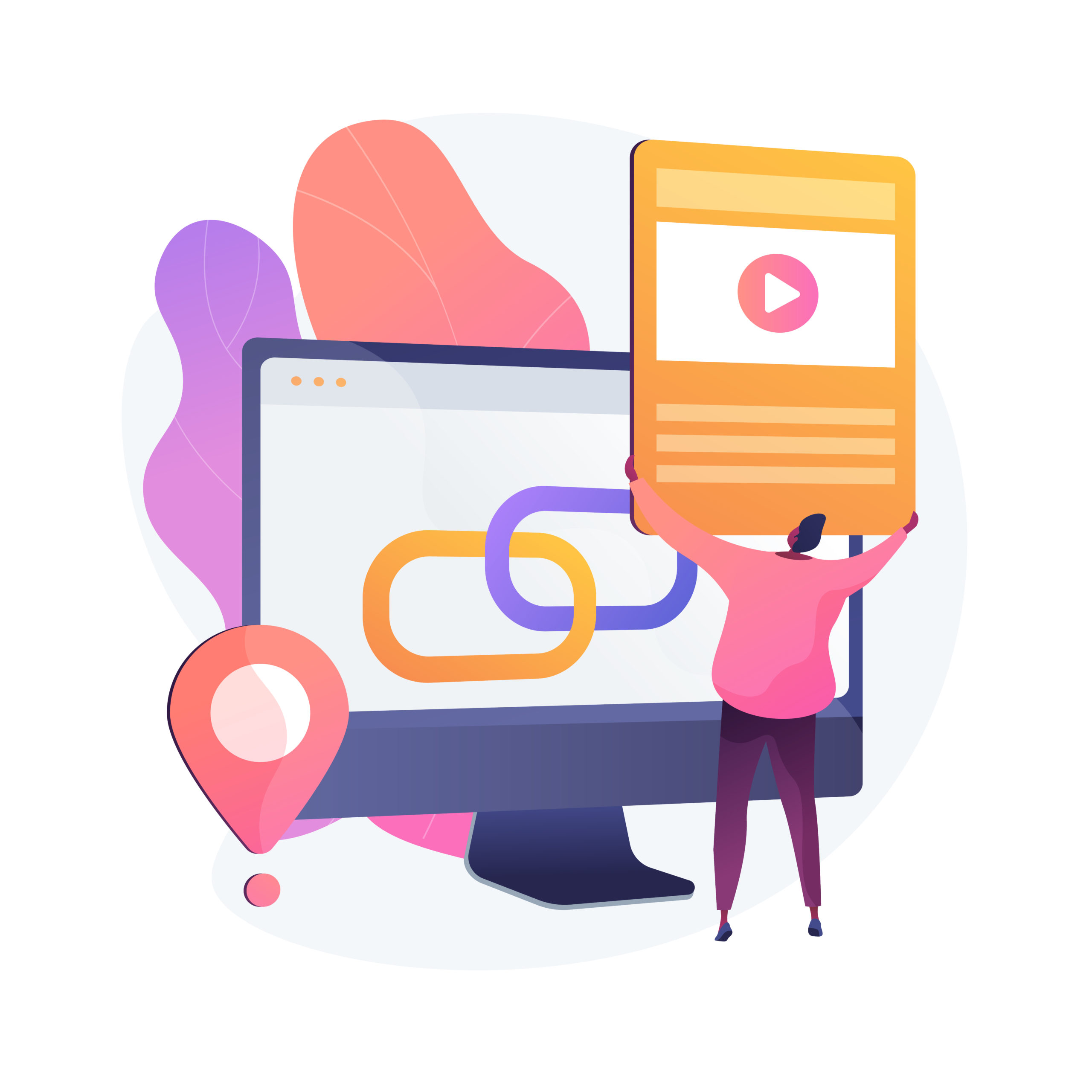

Click on the blue +CREATE button

Type in your Sitelink Text

Add the 2 descriptions

Add your Final URL- the webpage where you want to direct your traffic to.

Repeat the process with different pages of your website and click Save.