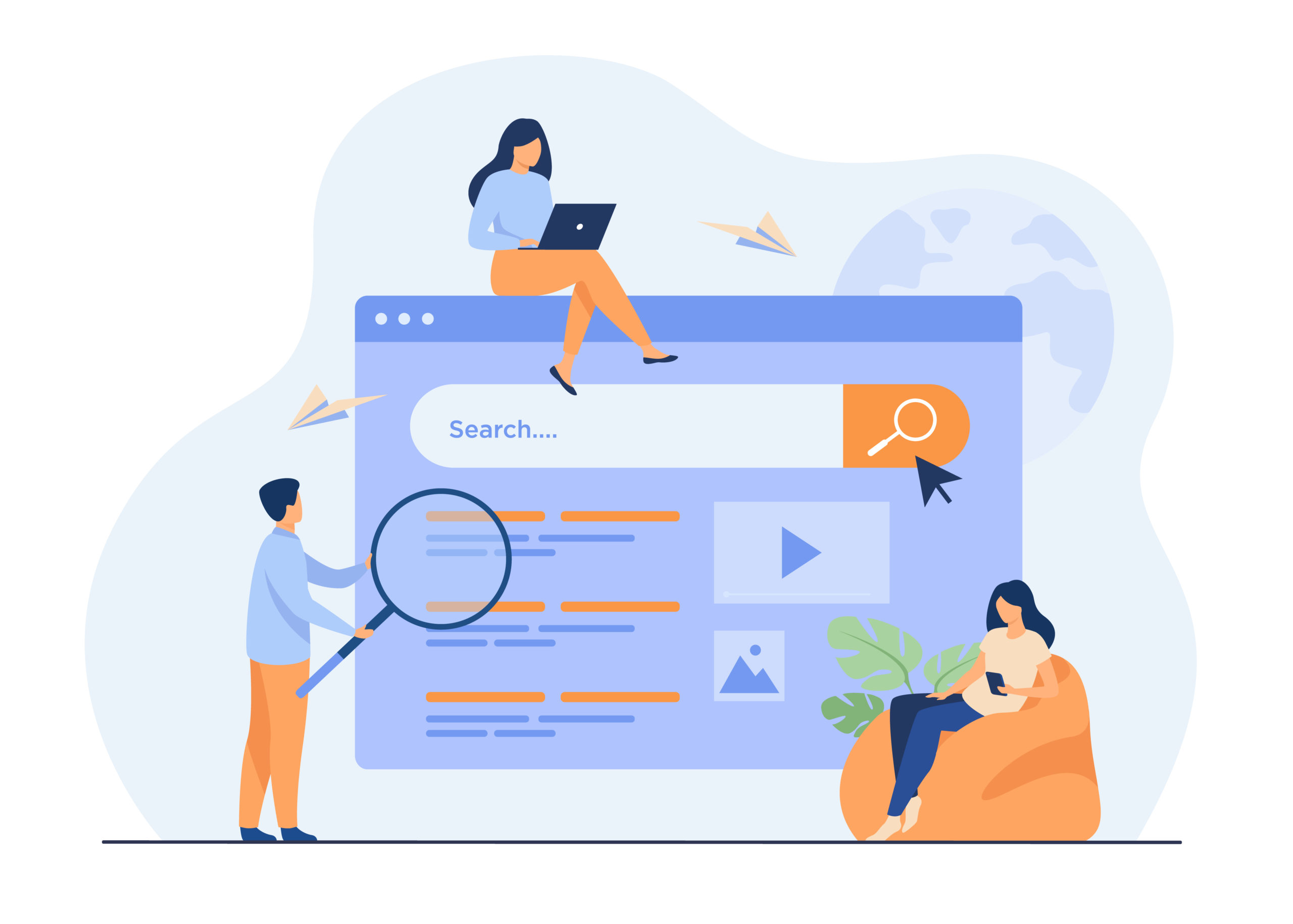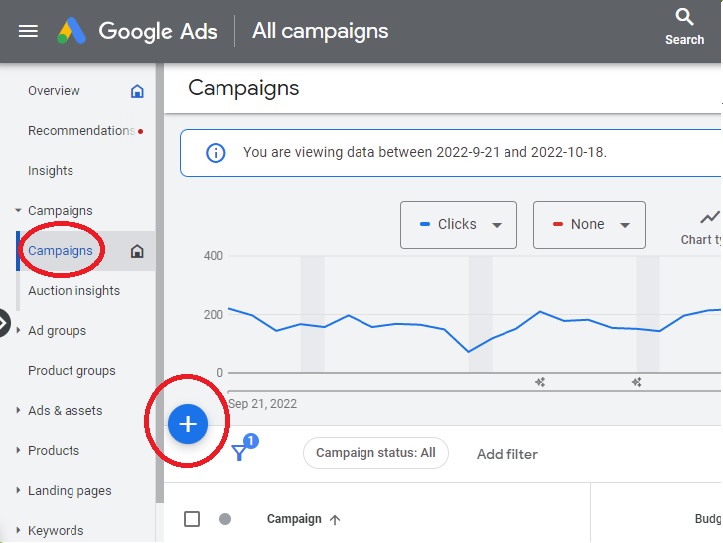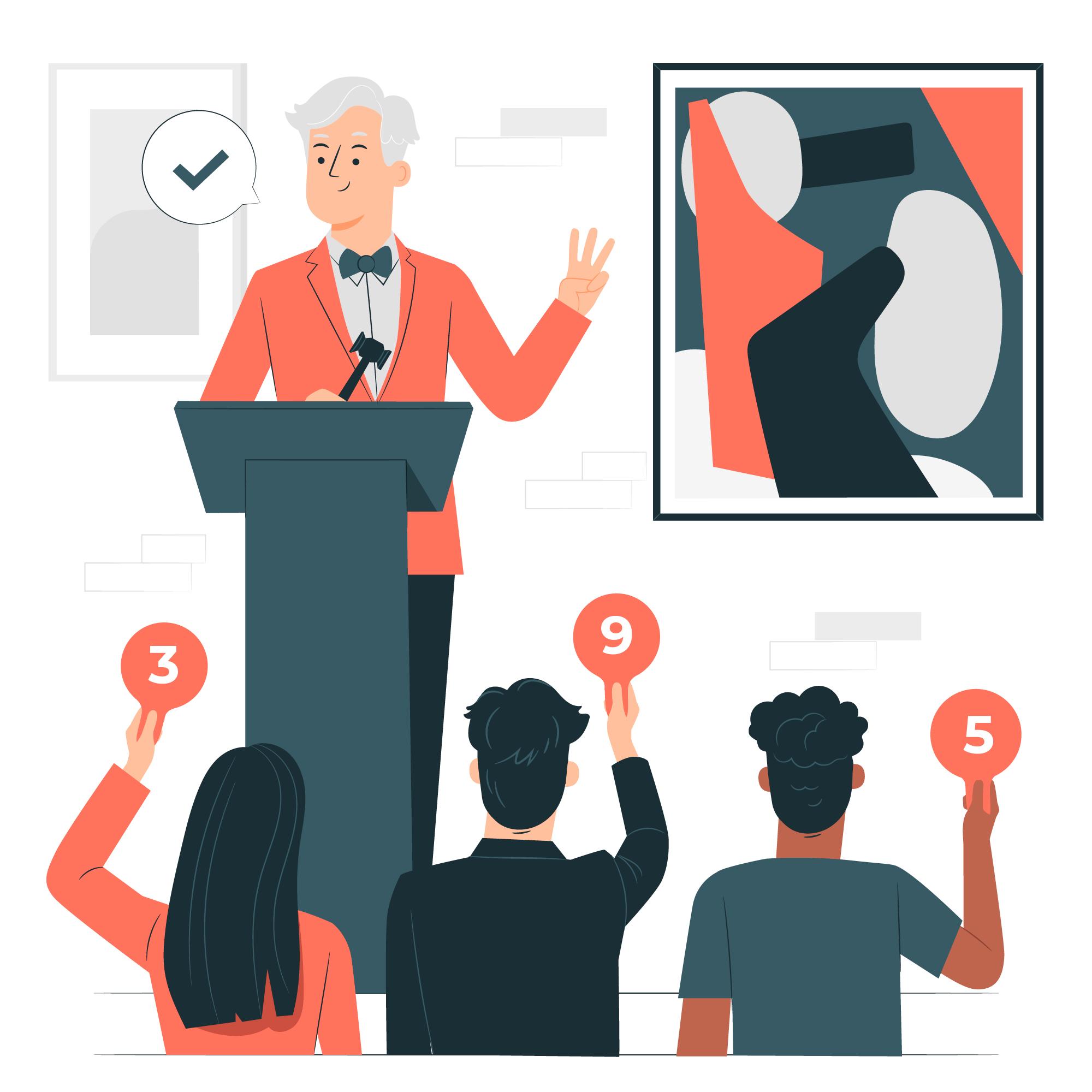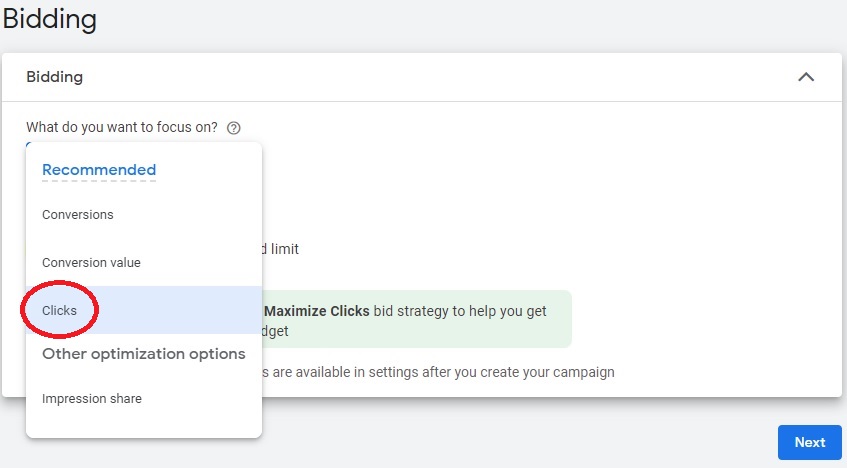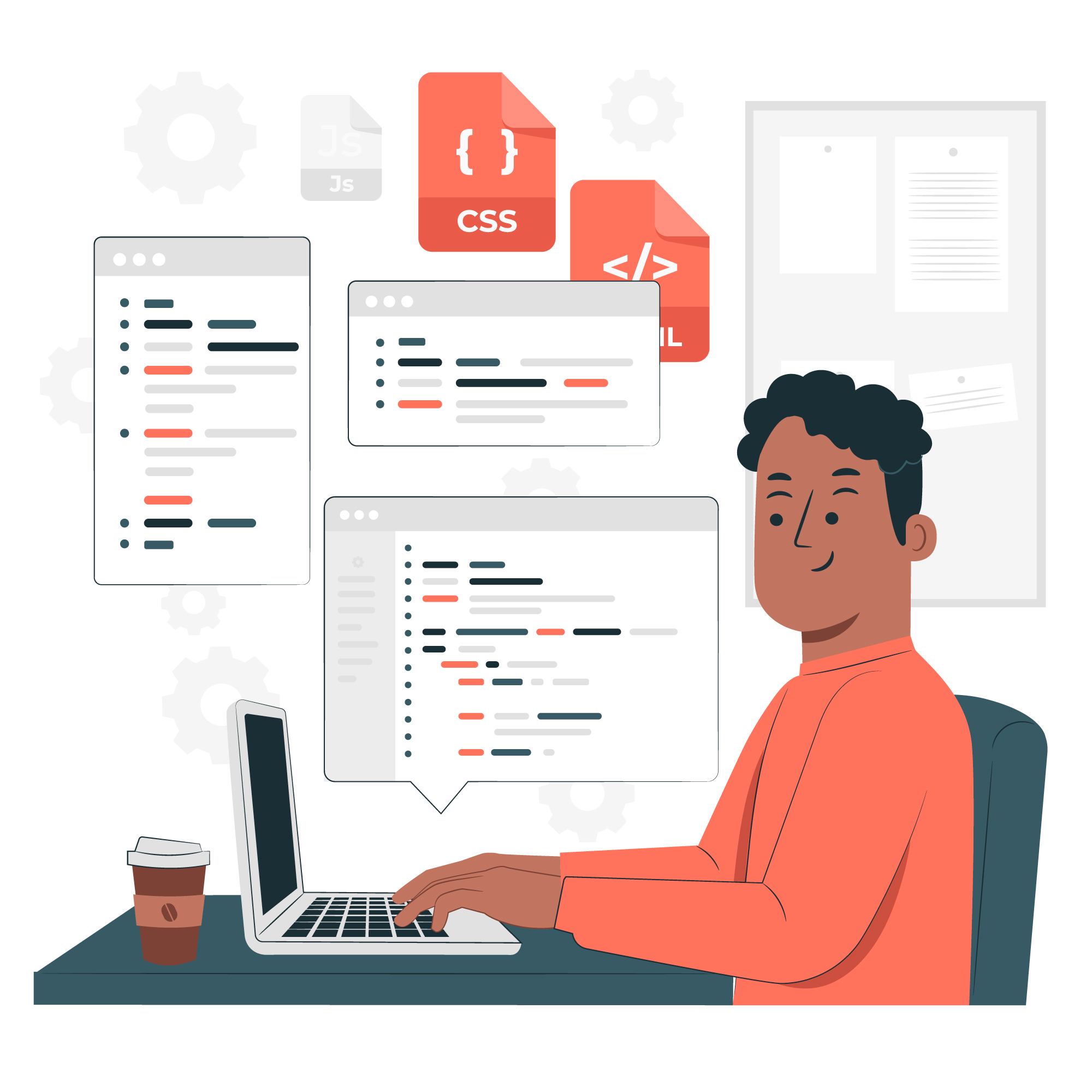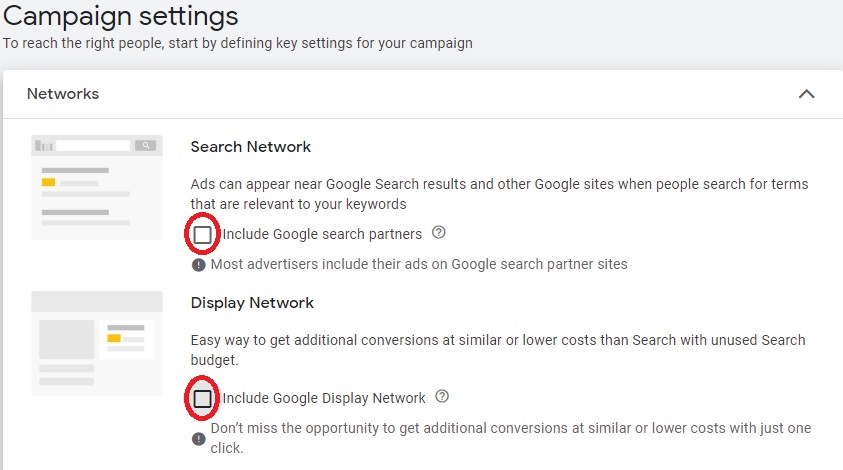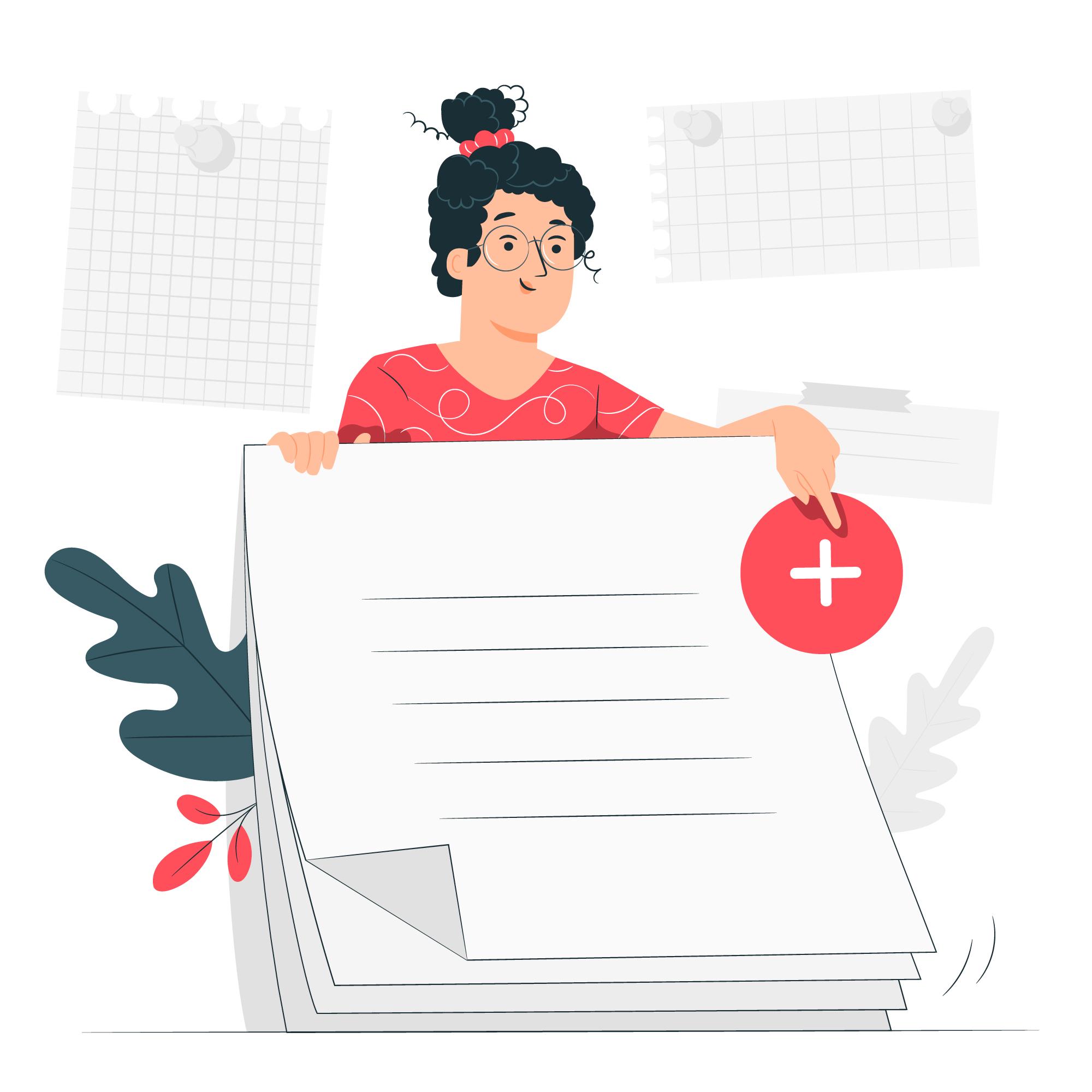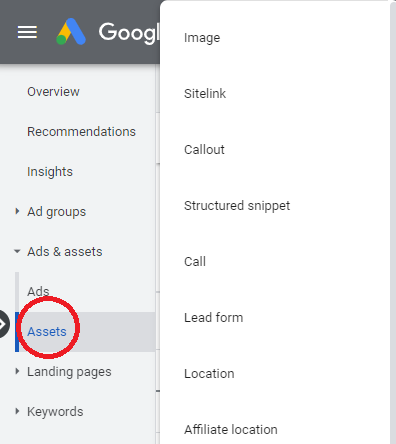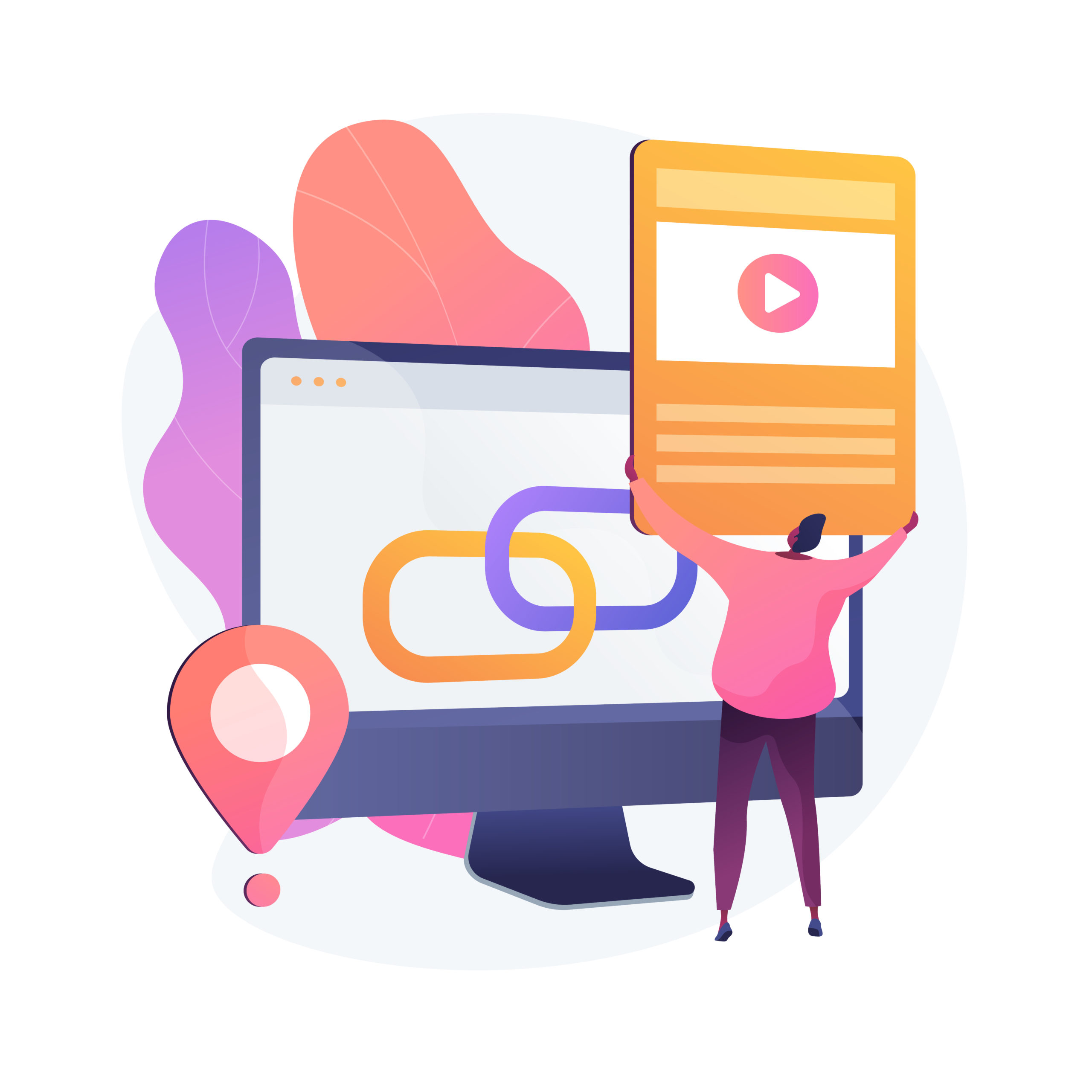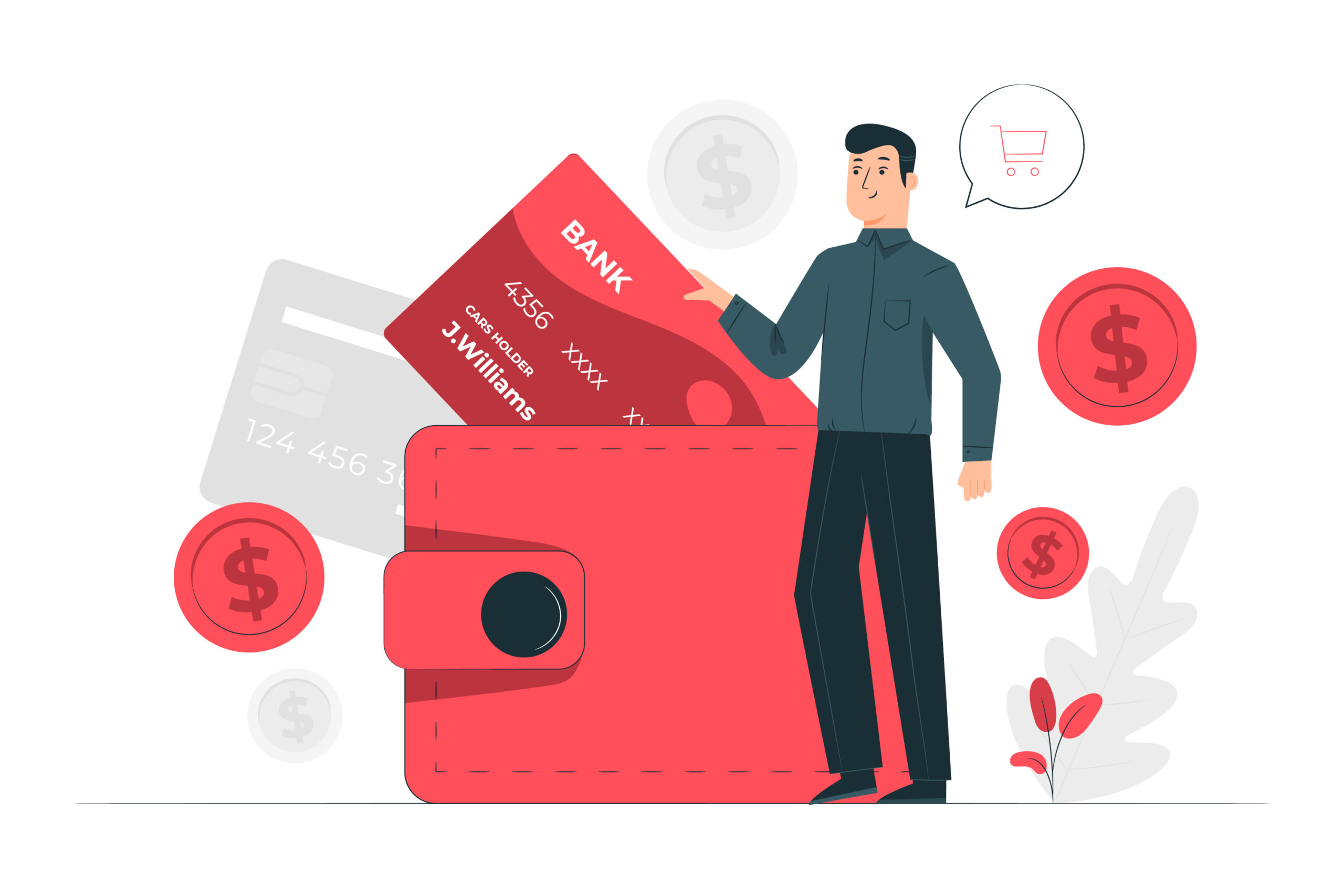BUDGET
Decide how much you would like to spend per day on your campaign. If you decide on $100 per day, your total spend will spend $3000 per month, but your daily amounts will vary.
That’s it, you are done. You have successfully set up a Google Ad campaign with 1 Ad Group. If you wish to add more Ad Groups:
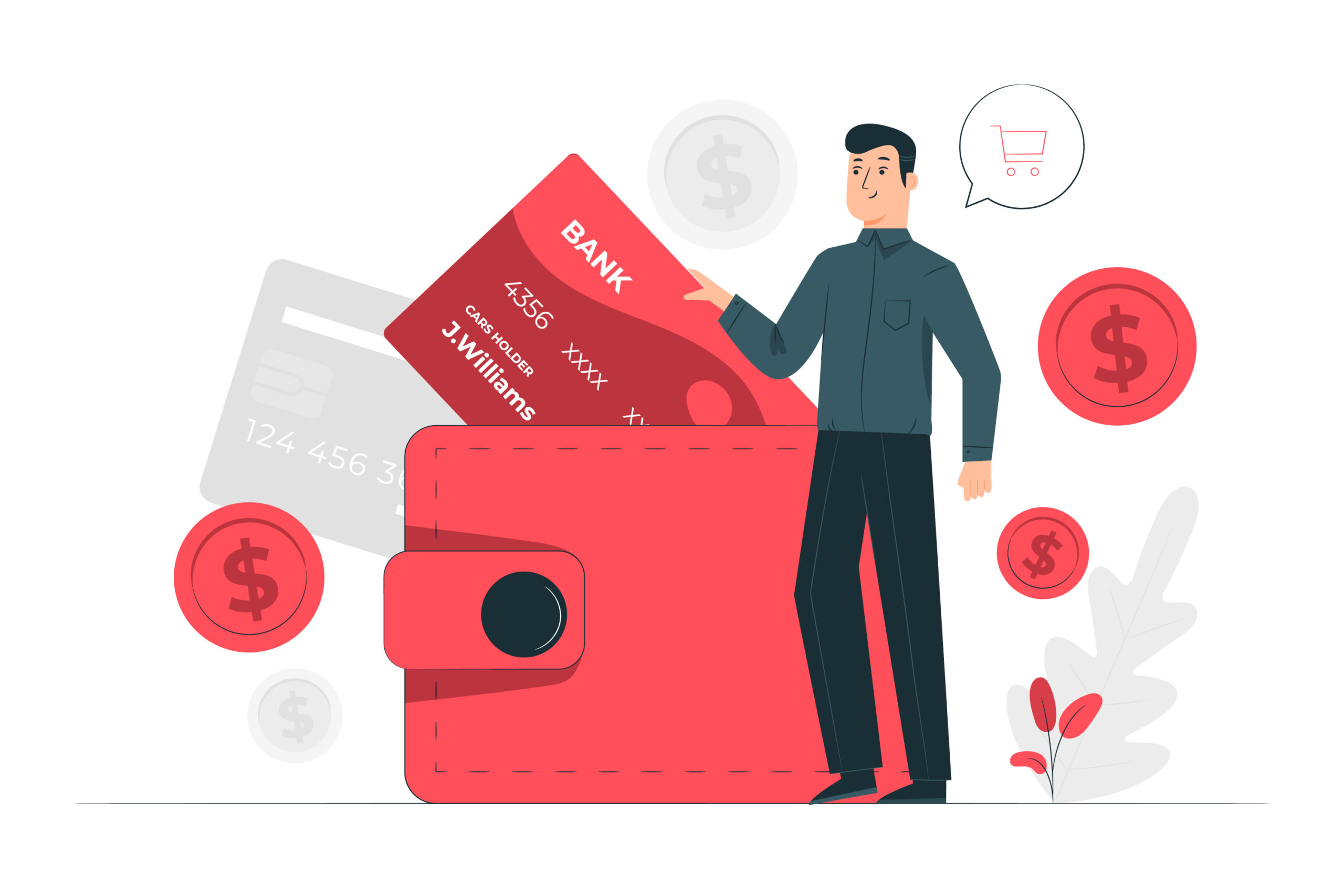

HOW TO ADD MORE AD GROUPS

Click on the Ad Group on the White Menu located on the left-hand side

Click the blue + Icon on Ad Group Page

Select the Campaign you wish to build an Ad Group for.

Repeat the process like above, but DO NOT Add Extensions again, only Headlines, Descriptions, Keywords and Budgets for your New Ad Group